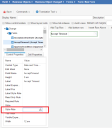Service Manager
About Using Expressions in Styles
Style expressions override any default options selected. Only specific words are recognized as style expressions. See Using Style Rule Expressions in the Form Editor for a list of acceptable words.
After adding a control to a form (within the Form Editor), click the down arrow in the Style Rule field, and the Expression Editor appears.
Style Rule Field in a Control
See Using Forms for information about the Style Rule field.
Enter an expression to apply to this style, if needed. You can define what existing style (bold, header, etc.) to apply to a control based on a condition. See Using the Expression Editor for more information.
For example, enter the following expression into the Style field of a list:
$(if Status == "Closed" then "RedStyle" else "LimeStyle")
This returns the row as the red style if the record status is closed and returns the row as the lime green style if it is not closed.
Using Style Rule Expressions in the Form Editor
You can use expressions when defining style rules in the Form Editor. However, style rules only recognize specific words. The following table lists the recognized words:
| Rule Name | Rule Value |
|---|---|
| Default | (leave blank) |
| Black Combo Box | blkcombo |
| Blue Text | bluetext |
| Bold Highlighted | boldhighlight |
| Bold Label | bold |
| Bold w/ Horizontal Rule | boldhr |
| Counter | counter |
| Header | header |
| Highlighted Row | highlight |
| Horizontal Rule | hr |
| Horizontal Rule Header | hrheader |
| Light Blue Text | lightbluetext |
| Light Blue Text Right | lightbluetextright |
| Link (button) | x-btn-link |
| Panel Body | panelBody |
| Panel Body (First Row) | panelBodyFirstRow |
| Panel Body (No Border) | panelBodyNoBorder |
| Panel Footer | panelFooter |
| Panel Header | panelHeader |
| Red Label | red |
| Right Label | right |
| Therm labels bottm | temp-t2 |
| Therm labels top | temp-t1 |
| Vertical Rule | vr |
| Vertical Rule (long) | vrl |
| VIP | vip |
Was this article useful?
Copyright © 2020, Ivanti. All rights reserved.